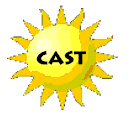 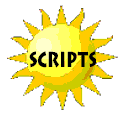 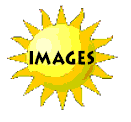 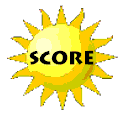 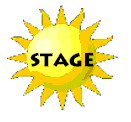 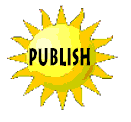   |
|
Cast
|
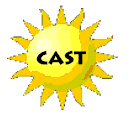 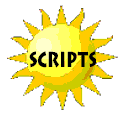 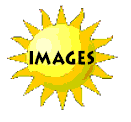 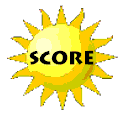 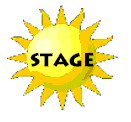 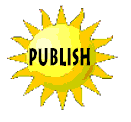   |
|
Cast
|
 After
you have set the appropriate properties for your movie, the next step is
to add cast members. After
you have set the appropriate properties for your movie, the next step is
to add cast members.
 Cast
members are the media and other assets in your movie. Cast
members are the media and other assets in your movie.
 Cast
members can be bitmaps, vector shapes, text, sounds, and various types
of multimedia movies. Cast
members can be bitmaps, vector shapes, text, sounds, and various types
of multimedia movies.
|
|
 Director
allows you to either import or create your cast members. Director
allows you to either import or create your cast members.
 One
type of cast member is a vector. A vector looks similar to a bitmap, but
it requires much less memory and therefore downloads from the internet
faster. We will used a vector for our background. One
type of cast member is a vector. A vector looks similar to a bitmap, but
it requires much less memory and therefore downloads from the internet
faster. We will used a vector for our background.
 To
create a vector shape, choose Window, Vector Shape (Screenshot A.). To
create a vector shape, choose Window, Vector Shape (Screenshot A.).
 Select
the filled rectangle tool and drag the cross hair from the upper left corner
of the Vector Shape window to the lower right hand corner. Select
the filled rectangle tool and drag the cross hair from the upper left corner
of the Vector Shape window to the lower right hand corner.
 Click
the rightmost Gradient Colors box and choose a light blue color (Screenshot
B.). Click
the rightmost Gradient Colors box and choose a light blue color (Screenshot
B.).
 Click
the leftmost Gradient Colors box and choose a medium blue color. Click
the leftmost Gradient Colors box and choose a medium blue color.
 Click
the gradient button to create a smooth transition from light blue to medium
blue (Screenshot C.). Click
the gradient button to create a smooth transition from light blue to medium
blue (Screenshot C.).
 Click
the leftmost Gradient Colors box and choose a medium blue color. Click
the leftmost Gradient Colors box and choose a medium blue color.
 In
the Cast Member Name field at the top of the window, type Sky_back as the
name (Screenshot D.). Now close the Vector Shapes Window. In
the Cast Member Name field at the top of the window, type Sky_back as the
name (Screenshot D.). Now close the Vector Shapes Window. |
B. C. D.
|
 For
the tutorial movie, you need to import several cast members. These cast
members will be gif files and animated gif files. For
the tutorial movie, you need to import several cast members. These cast
members will be gif files and animated gif files.
 Choose
File, Import. Browse to the folder where you saved the files for this tutorial(Screenshot
E). Click Add All and the list of files should appear in the File List
(Screenshot F.), make sure that Standard Import appears in the bottom pop-up
menu and click Import. When the Select Format Screen appears, choose Animated
Gif and Check Same Format for Remaining Files then click OK. Choose
File, Import. Browse to the folder where you saved the files for this tutorial(Screenshot
E). Click Add All and the list of files should appear in the File List
(Screenshot F.), make sure that Standard Import appears in the bottom pop-up
menu and click Import. When the Select Format Screen appears, choose Animated
Gif and Check Same Format for Remaining Files then click OK.
 The
Internal Cast Window will appear with the Sky_Back vector and all of the
other cast members that were imported (Screenshot G). The
Internal Cast Window will appear with the Sky_Back vector and all of the
other cast members that were imported (Screenshot G).
 You
are now ready to proceed with the next phase of creating your Director
movie. You
are now ready to proceed with the next phase of creating your Director
movie. |
E. F. G. |
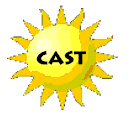 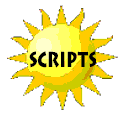 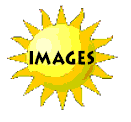 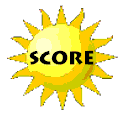 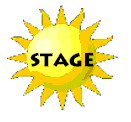 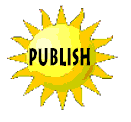   |