|
How to Install UT files! (.umod or .exe files)
1 - Download the ZIP file. - (Always look for a ReadMe.txt file & Read it first if it is there)
2 - Extract the Files from the Zip file.
3 - Double Click on the .umod or the .exe file - Done!
_________________________________________________________
How to Install UT files! (non-.umod or non-.exe files)
1 - Download the ZIP file.
2 - Extract the Files from the Zip file as follows:
Extract or Copy .unr files to your C:\UnrealTournament\maps
directory.
Extract or Copy .utx files in your
C:\UnrealTournament\textures directory.
Extract or Copy .uax files in your
C:\UnrealTournament\sounds directory.
Extract or Copy .umx files in your C:\UnrealTournament\music directory.
Extract or Copy .int and .u files to you C:\UnrealTournament\system directory.
(directory means the same as folder)
Or Basically:
.unr files go in your UnrealTournament maps folder.
.utx files go in your UnrealTournament textures folder.
.uax files go in your UnrealTournament sounds folder.
.umx files go in your UnrealTournament music folder.
.int and .u files go in your UnrealTournament system folder.
_________________________________________________________
How to Install a UT Skin Pack or Voice Pack! (non-.umod or non-.exe files)
1 - Download the ZIP file.
2 - Extract the Files from the Zip file as follows:
Extract or Copy .utx files in your
C:\UnrealTournament\textures directory.
Extract or Copy .uax files in your
C:\UnrealTournament\sounds directory.
Extract or Copy .int and .u files to you C:\UnrealTournament\system directory.
(directory means the same as folder)
Write down the Name of the .int file on a piece of paper exactly as it is.
Open your unrealtournament.ini file located in yourUnrealTournament system folder.
Find the section called [Engine.GameEngine]
There will be several lines that look something like the following:
ServerPackages=SoldierSkins
ServerPackages=CommandoSkins
Etc.
Add the line: ServerPackages=ininame -
where ininame is the name of the .int file you wrote down (without the file type extension".int")
For Eaxample: if the .int file is called MyNewSkin.int you must add the line like this:
ServerPackages=MyNewSkin
Close the unrealtournament.ini file clicking yes to Save the unrealtournament.ini file!
That is it! - Enjoy your new Skins & Voices!
They should be available for you to pick in the UT interface under Player Setup and Bot Configuration.
_________________________________________________________
|
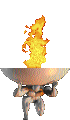 UT Help Page UT99
UT Help Page UT99 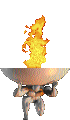 UT Help Page UT99
UT Help Page UT99